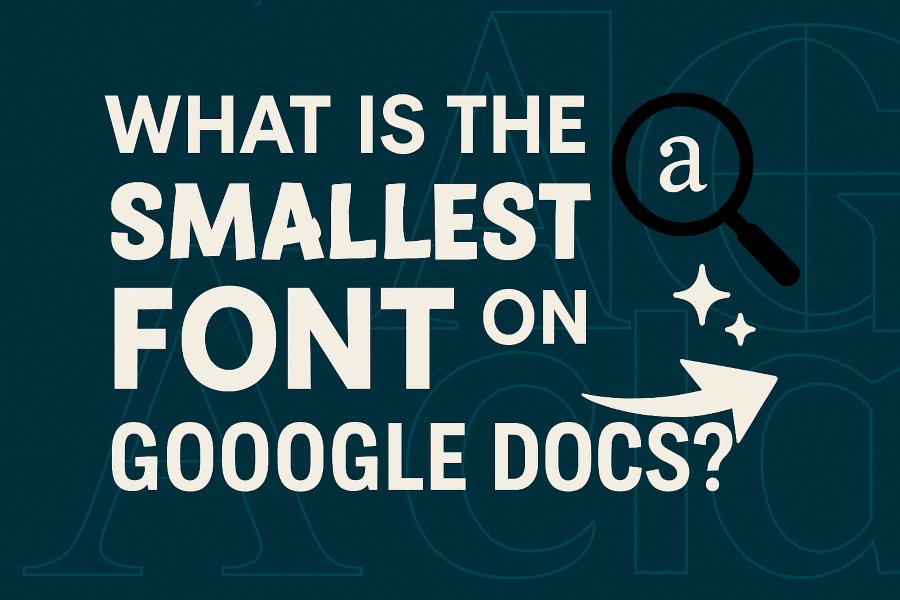When working on Google Docs, one question that often arises is: what is the smallest font on Google Docs? Whether you’re a student trying to fit an essay within a page limit, a professional crafting a compact document, or simply curious about the limits of Google Docs’ typography, understanding the smallest font size available can be incredibly useful. This blog post dives deep into the smallest font on Google Docs, exploring font sizes, readability, practical applications, and tips for optimizing your document layout. By the end, you’ll have a clear understanding of how to use small fonts effectively while maintaining clarity and professionalism in your documents.
Understanding Font Sizes in Google Docs
What is the Smallest Font Size Available?
Google Docs offers a range of font sizes, but the smallest font size you can select from the dropdown menu is 6pt. This is the minimum size available for most fonts in Google Docs, making it the go-to choice for anyone looking to compress text into a smaller space. However, the legibility of a 6pt font depends heavily on the font style you choose, as not all fonts are designed to remain readable at such a small size.
How to Set the Smallest Font Size
To set the smallest font size in Google Docs, follow these steps:
- Open your Google Doc.
- Highlight the text you want to adjust.
- Click on the font size dropdown menu in the toolbar (it typically displays the current font size, like “11”).
- Select 6 from the list, or type “6” directly into the font size box and press Enter.
If you need an even smaller size, Google Docs does not allow font sizes below 6pt through the standard interface. However, there are workarounds, such as copying text from another application with smaller font sizes or using custom CSS in a web-based context, though these are less practical for most users.
Factors Affecting Font Size Perception
The actual appearance of a 6pt font can vary depending on several factors:
- Font Style: Some fonts, like Arial or Times New Roman, may appear slightly larger or smaller than others at the same point size due to their design.
- Screen Resolution: On high-resolution displays, a 6pt font may appear crisper but still tiny, while on lower-resolution screens, it might look pixelated.
- Zoom Level: Google Docs’ zoom settings can affect how small the font appears on your screen, though this doesn’t change the actual printed size.
Choosing the Right Font for Small Sizes
Top Small Fonts for Google Docs
When asking what is the smallest font on Google Docs, it’s not just about the size but also the font style. Some fonts are naturally more compact and readable at smaller sizes. Here are five of the best fonts for small text in Google Docs, based on their compactness and legibility:
- Arial Narrow: A condensed sans-serif font that remains clear at 6pt, ideal for fitting more text into a limited space.
- Calibri: A modern sans-serif font that maintains decent readability at small sizes due to its clean design.
- Verdana: Known for its wide letter spacing, Verdana is surprisingly legible at 6pt for digital viewing.
- Times New Roman: A classic serif font that, while not the most compact, is widely accepted for formal documents and readable at small sizes.
- Roboto Condensed: A space-efficient font with a modern look, perfect for professional documents needing small text.
These fonts are available in Google Docs’ default font library and are optimized for readability at smaller sizes, making them excellent choices when working with the smallest font size.
Fonts to Avoid at Small Sizes
Not all fonts are suitable for use at 6pt. Decorative or overly stylized fonts, such as Comic Sans, Papyrus, or cursive fonts like Dancing Script, become illegible at small sizes. Their intricate designs or irregular spacing make them difficult to read, especially in printed documents or on low-resolution screens.
Testing Font Readability
Before finalizing your document with a 6pt font, test its readability:
- Print a Sample: Print a page to see how the font appears on paper. Some fonts may look fine on-screen but blur when printed.
- View on Different Devices: Check how the font appears on various screens, such as laptops, tablets, or smartphones.
- Ask for Feedback: Share the document with a colleague or friend to ensure the text is legible to others.
Practical Applications of the Smallest Font
Academic Use Cases
Students often search for what is the smallest font on Google Docs to fit lengthy essays within strict page limits. For example, a 4-page essay might exceed the limit with a standard 12pt font, but switching to a 6pt font can significantly reduce the space required. However, there are important considerations:
- Legibility: At 6pt, text may be too small for instructors to read comfortably, especially in printed form. Always check with your instructor to ensure small fonts are acceptable.
- Ethical Concerns: Using an extremely small font to bypass page limits might be seen as circumventing assignment guidelines. Transparency with your instructor is key.
A Reddit user, u/SqueamishOrange, shared their struggle with fitting a 4-page essay into the required limit, noting that small fonts helped but required careful font selection to maintain readability.
Professional Documents
In professional settings, small fonts can be used for:
- Footnotes and Citations: A 6pt font is often used for footnotes or citations to save space while keeping the main text larger.
- Fine Print: Contracts or legal documents may use small fonts for disclaimers or secondary information.
- Compact Layouts: Reports or proposals with tight space constraints can benefit from small fonts in less critical sections.
However, overuse of small fonts in professional documents can make them appear unprofessional or difficult to read, so balance is essential.
Creative Projects
For creative projects like flyers, posters, or presentations, a 6pt font can be used for minor details, such as credits or disclaimers, allowing the main content to stand out. Pairing a small font with a bold or larger font for headings can create a visually appealing contrast.
Workarounds for Even Smaller Fonts
Limitations of Google Docs
While 6pt is the smallest font size in Google Docs’ dropdown menu, some users need even smaller text for specific purposes, such as fitting more content into a single page. Unfortunately, Google Docs does not natively support font sizes below 6pt.
Alternative Methods
If you need text smaller than 6pt, consider these workarounds:
- Use Another Application: Create the text in a program like Microsoft Word, which allows font sizes as low as 1pt, then copy and paste it into Google Docs. Note that Google Docs may not preserve the exact size, defaulting to 6pt.
- Convert to an Image: Type the text in a graphic design tool like Canva or Photoshop at a smaller size, save it as an image, and insert it into your Google Doc. This is useful for static text like disclaimers.
- Adjust Line Spacing: Reducing line spacing (e.g., to 1.0 or lower) can make text appear more compact, even at 6pt.
These methods are less practical for editable text but can work for specific design needs.
Best Practices for Using Small Fonts
Prioritize Readability
While the smallest font on Google Docs can save space, readability should always come first. A font size of 6pt is often too small for body text, especially for older readers or those with visual impairments. Reserve it for non-essential elements like footnotes or captions.
Combine with Other Formatting
To maximize space without sacrificing readability:
- Use Narrow Fonts: Fonts like Arial Narrow or Roboto Condensed take up less horizontal space.
- Adjust Margins: Reduce page margins to fit more text per line.
- Use Columns: For multi-column layouts, small fonts can be more effective without overwhelming the reader.
Check Accessibility
Small fonts can pose accessibility challenges. Ensure your document complies with accessibility standards by:
- Providing Alternatives: Offer a larger-font version of the document for readers who need it.
- Using High-Contrast Colors: Pair small fonts with high-contrast colors (e.g., black text on a white background) to improve visibility.
Common Mistakes to Avoid
Overusing Small Fonts
Using a 6pt font for large sections of text can make your document difficult to read and may alienate your audience. Reserve small fonts for specific purposes, like footnotes or disclaimers, and use standard sizes (10pt or 12pt) for body text.
Ignoring Instructor or Client Guidelines
If you’re using small fonts to meet page limits or design requirements, ensure they align with any provided guidelines. For example, academic assignments often specify minimum font sizes (e.g., 12pt), and using 6pt could result in penalties.
Neglecting SEO in Blog Posts
When writing blog posts, failing to use H2 and H3 tags properly can reduce your content’s visibility. Always structure your headings hierarchically and include relevant keywords like what is the smallest font on Google Docs to improve search engine rankings.
Conclusion
The question what is the smallest font on Google Docs has a straightforward answer: 6pt. However, the practical use of this font size requires careful consideration of font style, readability, and context. Whether you’re a student, professional, or creative, understanding how to use small fonts effectively can help you optimize your document’s layout while maintaining clarity. By selecting compact fonts like Arial Narrow or Calibri, testing readability, and following SEO best practices with H2 and H3 tags, you can create polished, space-efficient documents that meet your needs. Always prioritize accessibility and adhere to any guidelines to ensure your work is both functional and professional.