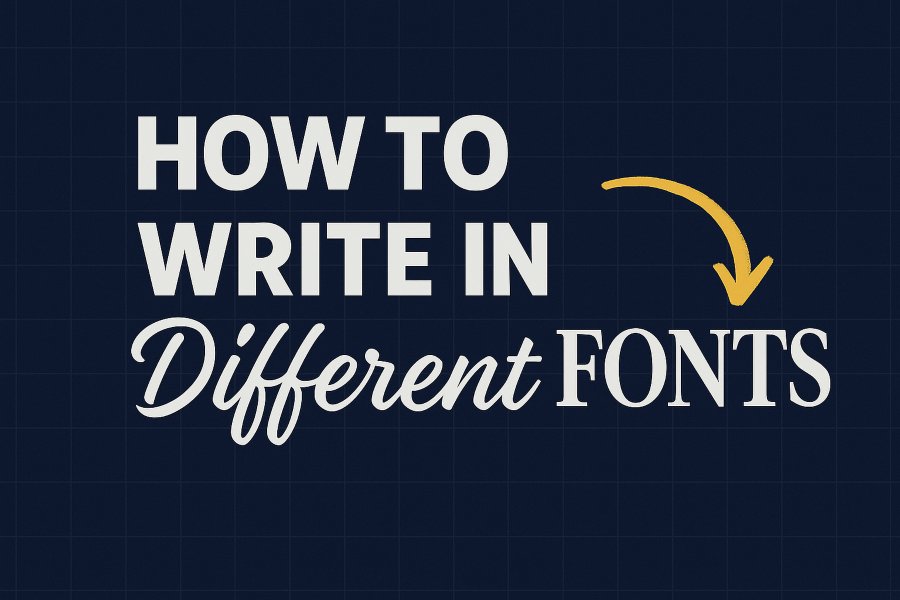In the digital age, fonts play a pivotal role in communication, design, and personal expression. Whether you’re crafting a blog post, designing a website, creating a presentation, or simply typing a document, the font you choose can significantly impact how your message is perceived. From professional serif fonts to playful handwritten styles, the right font can set the tone, enhance readability, and make your content stand out. In this guide, we’ll explore everything you need to know about writing in different fonts, including how to access and use them across various platforms, tools, and mediums.
Why Fonts Matter
Fonts are more than just aesthetic choices—they convey emotion, personality, and context. A formal font like Times New Roman signals professionalism, while a quirky font like Comic Sans might evoke a casual or playful tone. Fonts also affect readability and accessibility, making them critical for effective communication. Here’s why understanding how to write in different fonts is essential:
- Branding and Identity: Businesses use specific fonts to create a recognizable brand identity.
- Readability: The right font ensures your text is easy to read, especially for long-form content.
- Engagement: Unique fonts can capture attention and make your content more engaging.
- Accessibility: Some fonts are designed to be more legible for people with visual impairments or reading difficulties.
This guide will walk you through the steps to access, choose, and implement different fonts in various contexts, from word processors to web design and creative projects.
Understanding Font Types
Before diving into how to write in different fonts, it’s helpful to understand the main categories of fonts:
- Serif Fonts: These fonts have small lines or extensions at the end of strokes (e.g., Times New Roman, Georgia). They’re often used in print media and formal documents for their readability and classic appearance.
- Sans-Serif Fonts: Clean and modern, sans-serif fonts lack the extensions found in serif fonts (e.g., Arial, Helvetica). They’re popular for digital content and minimalist designs.
- Script Fonts: Mimicking handwriting or calligraphy, script fonts (e.g., Brush Script, Pacifico) are ideal for invitations, logos, or artistic projects.
- Display Fonts: Bold and decorative, these fonts (e.g., Impact, Bebas Neue) are used for headlines or attention-grabbing text.
- Monospace Fonts: Each character takes up the same amount of space, making them ideal for coding or typewriter-style text (e.g., Courier New, Consolas).
- Handwritten Fonts: These mimic natural handwriting and add a personal touch (e.g., Amatic SC, Caveat).
Understanding these categories will help you choose the right font for your project.
Where to Find Fonts
To write in different fonts, you first need access to them. Here are some popular sources for finding and downloading fonts:
- Google Fonts (fonts.google.com): A free, open-source library with over 1,500 fonts. Google Fonts are easy to integrate into websites and documents.
- DaFont (dafont.com): Offers a vast collection of free and paid fonts, particularly for creative and decorative styles.
- FontSquirrel (fontsquirrel.com): A curated collection of free fonts for commercial use, ideal for professional projects.
- Adobe Fonts: Part of Adobe Creative Cloud, this service provides premium fonts for subscribers.
- MyFonts (myfonts.com): A marketplace for purchasing high-quality fonts from independent designers.
- Creative Market: A platform for premium fonts, often bundled with design assets.
When downloading fonts, ensure they are compatible with your software and check licensing terms, especially for commercial use.
How to Install Fonts on Your Computer
To use different fonts in your applications, you’ll need to install them on your computer. Here’s how to do it on major operating systems:
Windows
- Download the Font: Download the font file (usually .ttf or .otf) from a trusted source.
- Extract the File: If the font is in a .zip file, extract it to access the font file.
- Install the Font:
- Right-click the font file and select “Install.”
- Alternatively, drag the font file into the Fonts folder (Control Panel > Appearance and Personalization > Fonts).
- Verify Installation: Open a program like Microsoft Word and check if the font appears in the font dropdown menu.
macOS
- Download the Font: Save the .ttf or .otf file to your computer.
- Open Font Book: Double-click the font file, and Font Book (macOS’s font manager) will open.
- Install the Font: Click “Install Font” in Font Book. The font will be added to your system.
- Check Availability: Open an application like Pages or TextEdit to confirm the font is available.
Linux
- Download the Font: Save the font file to your computer.
- Move to Fonts Directory: Copy the font file to the ~/.fonts/ directory. If it doesn’t exist, create it.
- Refresh Font Cache: Run the command fc-cache -fv in the terminal to update the font cache.
- Verify: Open a text editor or design software to ensure the font is available.
Once installed, fonts will be available in most applications, such as Microsoft Word, Google Docs, or graphic design tools like Adobe Photoshop.
Using Different Fonts in Popular Applications
Microsoft Word
Microsoft Word offers a range of built-in fonts, and you can add custom fonts after installing them on your system.
- Open a new or existing document.
- Highlight the text you want to change.
- Go to the “Home” tab and select a font from the font dropdown menu.
- Adjust font size, color, or other formatting options as needed.
Tip: Use the “Font” dialog box (right-click selected text > Font) for advanced options like character spacing or text effects.
Google Docs
Google Docs has a built-in font library, including Google Fonts, and supports custom fonts via extensions.
- Open a document in Google Docs.
- Highlight the text or place your cursor where you want to type.
- Click the font dropdown in the toolbar and select a font.
- To access more fonts, click “More Fonts” and browse the Google Fonts library.
- For custom fonts, use the “Extensis Fonts” add-on (Add-ons > Get add-ons > search for Extensis Fonts).
Adobe Creative Cloud (Photoshop, Illustrator, InDesign)
Adobe applications integrate with Adobe Fonts and support system-installed fonts.
- Open your project in Photoshop, Illustrator, or InDesign.
- Select the text tool and click on the canvas or text layer.
- Choose a font from the font dropdown in the toolbar or character panel.
- To use Adobe Fonts, go to the Adobe Fonts website, activate the desired fonts, and sync them via the Creative Cloud app.
Canva
Canva is a user-friendly design platform with a variety of fonts.
- Open a design in Canva.
- Select the text element you want to edit.
- Click the font dropdown in the top toolbar to choose a font.
- Upload custom fonts (available with Canva Pro) by going to “Brand Kit” > “Upload a Font.”
Writing in Different Fonts for Web Development
If you’re building a website, you can use different fonts to enhance your design. Here’s how to implement fonts in HTML and CSS:
Using Google Fonts
- Visit fonts.google.com and select a font.
- Click “Select this style” for the desired font variant.
- Copy the provided <link> tag and paste it into the <head> section of your HTML file.
- Add the font to your CSS using the font-family property.
Example:
Example:<head>
<link href="https://fonts.googleapis.com/css2?family=Roboto:wght@400;700&display=swap" rel="stylesheet">
</head>
<body>
<p style="font-family: 'Roboto', sans-serif;">This text uses Roboto!</p>
</body>Using Custom Fonts
To use a custom font, host the font file on your server and use the @font-face rule in CSS.
Example:
@font-face {
font-family: 'CustomFont';
src: url('path/to/customfont.ttf') format('truetype');
}
p {
font-family: 'CustomFont', sans-serif;
}Tip: Always include a fallback font (e.g., sans-serif) in case the custom font fails to load.
Best Practices for Choosing Fonts
- Limit Font Choices: Use 2–3 fonts per project to maintain consistency and avoid visual clutter.
- Pair Fonts Wisely: Combine complementary fonts, like a serif for headings and a sans-serif for body text (e.g., Georgia and Arial).
- Consider Readability: Ensure the font is legible, especially for body text. Avoid overly decorative fonts for long passages.
- Match the Tone: Choose fonts that align with your project’s purpose (e.g., professional, creative, or playful).
- Test Across Devices: Ensure your font displays correctly on different screens and browsers.
- Check Licensing: Verify that the font’s license allows for your intended use (e.g., personal, commercial, or web).
Accessibility Considerations
When writing in different fonts, prioritize accessibility:
- Font Size: Use a minimum font size of 16px for body text to ensure readability.
- Contrast: Ensure sufficient contrast between text and background (WCAG recommends a contrast ratio of at least 4.5:1).
- Avoid Overly Stylized Fonts: Decorative fonts can be hard to read for people with visual impairments or dyslexia.
- Use Dyslexia-Friendly Fonts: Fonts like OpenDyslexic or Arial are designed to improve readability for dyslexic readers.
Creative Uses of Fonts
Fonts can be used creatively to enhance various projects:
- Logos and Branding: Use unique fonts to create a memorable brand identity.
- Social Media Graphics: Platforms like Canva or Adobe Express allow you to experiment with fonts for eye-catching posts.
- Invitations and Cards: Script or handwritten fonts add a personal touch to wedding invitations or greeting cards.
- Presentations: Use bold display fonts for slide titles and clean sans-serif fonts for body text.
- Art and Typography: Create typographic art by combining fonts, colors, and layouts in tools like Adobe Illustrator.
Troubleshooting Common Font Issues
- Font Not Displaying: Ensure the font is installed correctly or linked properly in web projects.
- Licensing Restrictions: Check the font’s license to avoid legal issues, especially for commercial use.
- Cross-Platform Compatibility: Some fonts may not render consistently across operating systems. Test thoroughly.
- File Size Issues: Large font files can slow down websites. Use optimized formats like WOFF2 for web fonts.
Tools for Font Exploration
- WhatTheFont (MyFonts): Upload an image to identify a font.
- FontJoy: Generate font pairings based on machine learning.
- Coolors: While primarily for colors, it suggests fonts that complement your palette.
- TypeTester: Compare fonts side by side to see how they look in different contexts.
Conclusion
Writing in different fonts is a powerful way to enhance your projects, whether you’re creating a document, designing a website, or crafting a social media post. By understanding font types, sourcing fonts from reliable platforms, and using them effectively in various tools, you can elevate your content’s visual appeal and effectiveness. Remember to prioritize readability, accessibility, and licensing when choosing fonts, and don’t be afraid to experiment to find the perfect style for your needs. With the right fonts, your words can leave a lasting impression.