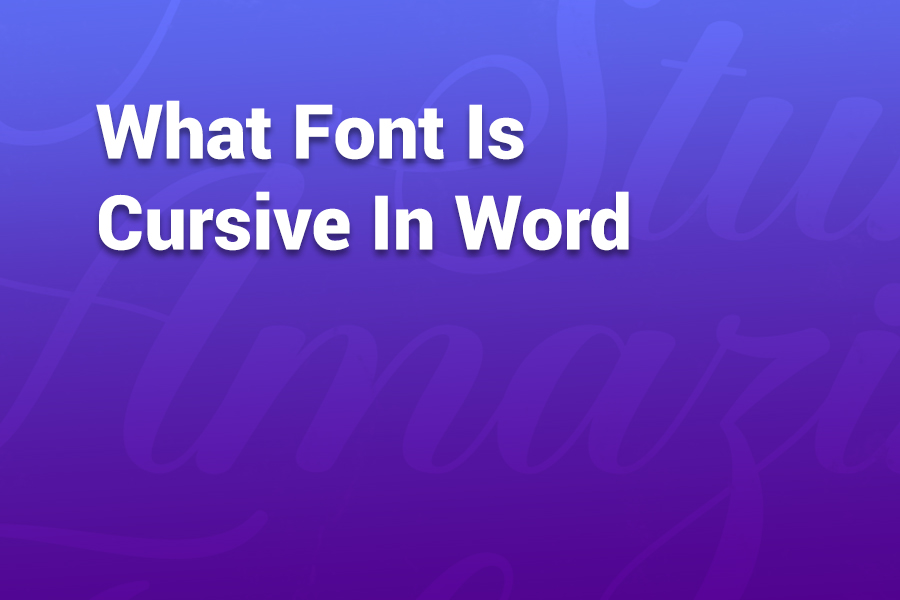Microsoft Word doesn’t come with a font literally named “Cursive,” but it does include several script, cursive, and handwriting–style fonts that mimic real cursive writing. Here, you’ll learn exactly which fonts in Word behave like cursive, how to access them, what to watch out for, and tips for choosing and installing the great ones.
In this article, you’ll learn how Word handles cursive fonts, the top built-in options, how to enable true cursive joining, and how to expand your selection.
Why “cursive” isn’t a single font in Word
The term “cursive” refers to a style of writing where letters flow and often join. Fonts that simulate cursive are usually categorized as script, calligraphy, or handwriting types. Word treats them as any other font: if it’s on your system, you can use it.
Windows 10 itself includes a selection of fonts that Microsoft classifies as Script (cursive), Handwriting, and even a few decorative styles.
Given this, when you ask “What font is cursive in Word?” the answer is: there’s no one “cursive” font, but several built-in and additional fonts that offer cursive style. In practice, you pick a script font and set it in Word. Let’s explore the options.
Top built-in cursive/script fonts in Word
Here are several fonts that come with Windows or Microsoft Office that exhibit cursive or script characteristics. These are reliable, already available on many systems, and easy to use:
- Freestyle Script — a flowing, decorative script included in many Windows installations.
- Edwardian Script ITC — elegant and formal, great for invitations or headings.
- French Script MT — upright cursive style with graceful connectors.
- Gigi — a lighter, whimsical cursive-style font.
- Kunstler Script — a more formal calligraphy look with flourish.
- Lucida Calligraphy — smooth, legible cursive style.
- Lucida Handwriting — simulates more casual, handwritten cursive.
- Mistral — energetic, informal cursive strokes.
- Segoe Script — modern script font included with many Office versions.
- Vivaldi — ornamental and formal, with strong contrast strokes.
- Rage Italic — more dramatic strokes with slanted, exaggerated style.
- Vladimir Script — romantic and flowing script style.
Microsoft has confirmed that Windows 10 includes twenty cursive/script typefaces and two handwriting ones among its default fonts.
If you scroll through your Word font dropdown menu, you’ll often find these fonts grouped under script or you may simply see their names written in their own style, giving you a preview.
How to use cursive/script fonts in Word
Follow these steps to apply a cursive-style font in Word:
- Open your Word document and highlight the text you want to convert (or place your cursor where you will type).
- Go to the Home tab → Font group.
- Open the font dropdown and scroll until you see script or cursive font names (or type the name directly).
- Click the font to apply it.
Optional: For fonts that support OpenType features (like contextual alternates or ligatures), you can enhance the natural look:
- Press Ctrl + D (or click the small arrow in the Font group) to open the Font dialog box.
- Go to the Advanced or OpenType tab (depending on version) and enable Contextual Alternates or Ligatures as supported. This helps letters connect more naturally.
How to install additional cursive fonts in Word
When the built-in fonts aren’t enough, you can download and install new cursive typefaces. Here’s how:
- Download a TrueType (.ttf) or OpenType (.otf) font file from a trusted site.
- On Windows, right-click the font file and choose Install, or double-click it and hit “Install.”
- Once installed, open (or restart) Word, and the new font will appear in the font list.
- Select it like any other font and, if supported, enable contextual alternates or other advanced features.
Be sure to use legally licensed fonts (free or purchased) for your use case.
Tips for selecting a cursive font that reads well
Not all cursive fonts are practical. Here are tips to guide your choice:
- Legibility: For body text, choose fonts with smoother connections and minimal flourish.
- Size & spacing: Use larger font sizes or increased line spacing if strokes are dense.
- Limit flair: Save fonts with dramatic swirls for headings or decorative text—not paragraphs.
- Test it cross-platform: If sharing docs, test how the font looks on other systems.
- Use OpenType support: If available, enable features that improve flow and reduce awkward gaps.
For instance, Lucida Calligraphy and Lucida Handwriting strike a balance between style and readability.
What about “Letter-join” cursive fonts?
Educational cursive-learning fonts like Letter-join simulate handwritten cursive with strong joining. To make them really join in Word:
- Apply the font.
- Enable contextual alternates or similar OpenType features so the font uses proper lead-in and lead-out curves.
Without these alternates, letters might not connect correctly and the effect is lost.
Common questions about cursive fonts in Word
Is there a “Cursive” font built into Word by default?
No. Word doesn’t include a font named “Cursive.” Instead, script or handwriting fonts provide the cursive appearance.
Will every system see my cursive font?
Only if they have the font installed. A missing font might display as a fallback like Times New Roman.
Can I set a cursive font as default?
Yes. After selecting your font, on the Home tab click the Font dialog arrow → click Set As Default → apply to “All documents using this template.”
Do cursive fonts affect file size or performance?
Slightly, but negligible for normal documents.
Example: Applying Freestyle Script
Let’s walk through using Freestyle Script, one of the more popular built-in cursive fonts:
- Select your paragraph or text.
- Set the font to Freestyle Script.
- Open the Font dialog box (Ctrl + D).
- Under Advanced, enable Contextual Alternates if available.
- Adjust point size and line spacing for readability.
Freestyle Script, designed in 1981, is widely used for decorative text and supports many language variants.
Conclusion
When someone asks, “What font is cursive in Word?” the answer is there’s no single “cursive” font—but Word includes multiple script-style fonts like Lucida Calligraphy, Freestyle Script, Segoe Script, and more that give the look of cursive writing.
You can install additional cursive fonts, apply them just like any font in Word, and enable OpenType features to improve letterjoining. Use decorative scripts for headings and more readable ones for body text.
Choose wisely, test across computers, and use proper settings to make your writing truly flow like real cursive.