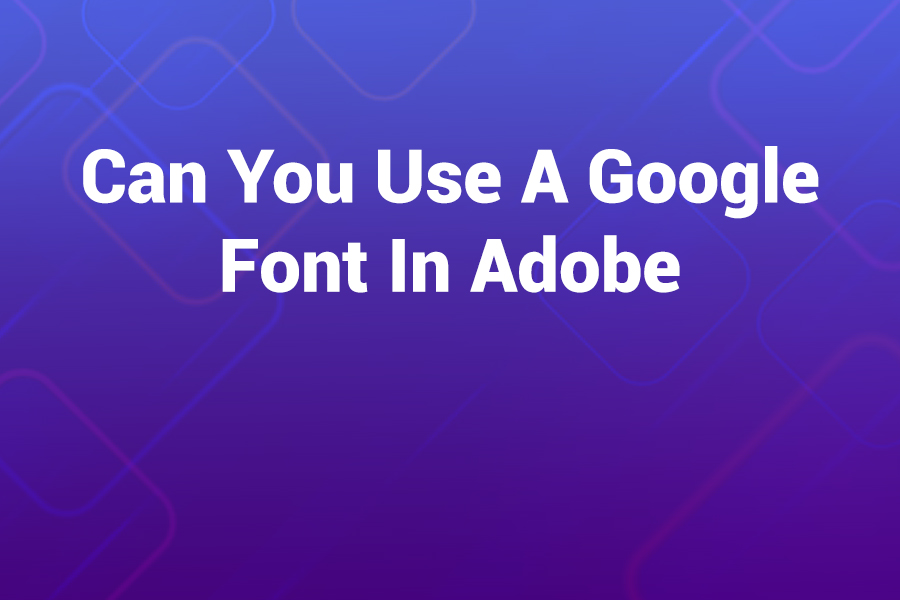Have you ever wanted to bring the clean, modern appeal of Google Fonts into your Adobe design workflow? If so, you’ve likely wondered, can you use a Google font in Adobe? The answer is yes, but it’s not always as straightforward as it seems. Google Fonts are widely loved for their versatility, open licensing, and professional quality.
Adobe, on the other hand, offers one of the most powerful ecosystems for design and creative work. Understanding how these two systems connect can save you hours of confusion and help you create consistent, professional designs.
In this article, you’ll learn exactly how to use Google Fonts inside Adobe programs, the differences between installation methods, the licensing rules, and the best workflow practices that experienced designers follow.
Why Designers Want Google Fonts in Adobe
Google Fonts provide more than 1,600 families of high-quality typefaces that are free to use in both personal and commercial projects. They cover everything from minimal sans-serifs like Roboto and Open Sans to expressive display fonts like Lobster or Oswald. Because these fonts are open-source, they can easily be downloaded, modified, and redistributed without additional cost.
Designers working with brands often want consistent typography across web and print. Since many websites rely on Google Fonts, using those same fonts in Adobe Illustrator, Photoshop, or InDesign ensures the printed materials match the digital brand identity perfectly. The ability to import or sync these fonts directly into Adobe tools makes workflow integration seamless.
Two Main Ways to Use Google Fonts in Adobe
There are two primary approaches to bringing Google Fonts into Adobe programs. You can either install them manually on your computer or sync them through Adobe Creative Cloud. Both work well, but the right choice depends on your workflow, team setup, and licensing requirements.
Method 1: Manual Installation on Your Computer
This is the simplest and most universal method, ideal for anyone who uses Adobe apps like Photoshop, Illustrator, or Premiere Pro. It doesn’t require an internet connection after installation, and once added, the fonts are available across all design tools.
Step-by-Step Process
- Visit the Google Fonts website.
- Search for the font family you want to use.
- Click “Download Family” to get a ZIP file containing the font files.
- Unzip the folder and locate the .ttf or .otf files.
- On Windows, right-click each file and choose “Install.” You can also drag them directly into the Fonts folder under Control Panel.
- On macOS, double-click the file and choose “Install Font” in Font Book.
- Restart any open Adobe applications.
Once the installation is complete, your selected Google font will appear automatically in Adobe’s font dropdown menus. You can use it in any project as you would with system fonts.
Advantages of Manual Installation
- Works offline without syncing services
- Ensures you control which font versions are used
- Perfect for one-time projects or single-computer setups
- Easy to share with collaborators by sending font files
This approach gives you full control but requires manual management if you update or change fonts frequently.
Method 2: Sync Google Fonts with Adobe Creative Cloud
If you use multiple devices or collaborate with a team, syncing fonts through Creative Cloud is more efficient. Adobe Creative Cloud lets you upload fonts you legally own and sync them across all connected devices automatically.
Steps to Upload a Google Font to Creative Cloud
- Download the desired Google Font as described above.
- Open your Adobe Creative Cloud desktop app.
- Click on the Fonts icon on the left-hand panel.
- Select “Uploaded Fonts.”
- Drag and drop the .ttf or .otf files into the window.
- Accept the license confirmation notice.
- Wait for Creative Cloud to sync the fonts across your Adobe apps.
Once synced, the font becomes available in Photoshop, Illustrator, InDesign, Premiere Pro, and all other Adobe tools using the same Creative Cloud account.
Advantages of Syncing via Creative Cloud
- Keeps fonts consistent across devices
- Eliminates manual reinstallation
- Perfect for remote or team-based design workflows
- Automatically updates fonts if changes occur
This option is especially useful for agencies and freelance designers who move between desktop and laptop environments.
Can You Activate Google Fonts Directly in Adobe Fonts?
Yes, to an extent. Adobe Fonts has a “Google” foundry category that includes several Google Fonts families within its own ecosystem. For example, popular Google Fonts like Roboto, Open Sans, and Lato can be activated directly through Adobe Fonts without downloading them separately.
When you activate a Google font inside Adobe Fonts, it works seamlessly across your Creative Cloud applications. You also benefit from Adobe’s commercial licensing protection, meaning you’re legally covered for use in client work and commercial projects.
Which Option Should You Choose?
If you work on one computer and want simplicity, manual installation is best. If you use multiple computers or collaborate with others, Creative Cloud syncing saves time.
If a Google font already exists in Adobe Fonts, activation is the easiest and most reliable approach because it removes compatibility risks.
Troubleshooting Common Problems
Even experienced designers occasionally face issues when importing Google Fonts into Adobe. Here’s how to fix the most frequent ones.
Font Not Showing Up in Adobe
If your installed Google font doesn’t appear:
- Make sure you restarted your Adobe app after installation.
- Verify that the font file is not corrupted.
- Check that the correct weight (regular, bold, italic) is installed.
- On macOS, open Font Book to confirm the font is active.
- If synced via Creative Cloud, ensure the font sync is turned on.
Duplicate Fonts Appearing
Having the same font from both Adobe Fonts and Google Fonts can create duplication. Disable one version to avoid confusion. It’s best to keep only one active source per font family.
Font Licensing Errors
All Google Fonts use open-source licenses such as the SIL Open Font License or Apache License 2.0. You can safely use them for personal and commercial projects.
However, always download fonts directly from Google Fonts or its verified GitHub repository to ensure authenticity. When uploading to Creative Cloud, you must confirm you have the right to use the font under that license.
Practical Example: Adding Roboto to Adobe Photoshop
Let’s take Roboto, Google’s most popular font family, as a practical example.
- Download Roboto from Google Fonts.
- Install it manually on your computer or upload to Creative Cloud.
- Open Adobe Photoshop.
- Select the Text tool and open the font dropdown.
- Search for “Roboto.”
- Select the style you want—Regular, Bold, or Condensed—and apply it to your text layer.
Roboto will now work like any other font in Photoshop, and because it’s screen-optimized, it renders cleanly at all sizes.
Using Google Fonts in Illustrator and InDesign
Both Illustrator and InDesign follow the same process. Once installed or synced, the font automatically appears in the dropdown menu.
In Illustrator, you can outline text to preserve font shapes before sharing files with clients. In InDesign, always package your fonts when exporting or sending a project. Packaging includes the document, linked images, and fonts, ensuring others can open the file without missing font errors.
Best Practices for Using Google Fonts in Adobe
- Keep font versions consistent across devices and team members.
- Always include fallback fonts in exported digital assets.
- Verify licensing before embedding fonts in commercial PDFs.
- Limit your active font count to improve Adobe app performance.
- Regularly update your Creative Cloud app to fix sync bugs.
Integrating Google Fonts into Video Projects
For Adobe Premiere Pro or After Effects users, Google Fonts can be used for titles, captions, and motion graphics. Once installed on your system, they appear inside the font picker like native options.
Roboto, Poppins, and Montserrat are common choices for clean video titles because they maintain legibility on small screens.
Why Google Fonts and Adobe Work Well Together
Both platforms focus on accessibility and design flexibility. Google Fonts ensures universal access to quality typefaces, while Adobe software provides the creative tools to express ideas visually. Using Google Fonts in Adobe helps bridge web and print design, ensuring brand consistency and improving workflow speed.
In 2025, with design projects spanning social media, print, web, and mobile, being able to synchronize your fonts across tools has become essential for professionals.
Future of Google Fonts in Adobe Ecosystem
Adobe and Google continue collaborating to improve integration. More Google font families are being added to Adobe Fonts regularly, and synchronization between Creative Cloud and Google’s open-source repository is becoming more automated.
The goal is to make typography management simple, fast, and license-safe for designers worldwide.
Conclusion
You can absolutely use a Google font in Adobe software. Whether you install them manually, upload them to Creative Cloud, or activate them through Adobe Fonts, each method gives you reliable access to your favorite typefaces.
The key is choosing the right method for your setup and ensuring you understand licensing and syncing behavior. By mastering this workflow, you can align your web and print designs seamlessly, maintaining consistent brand identity across every platform.