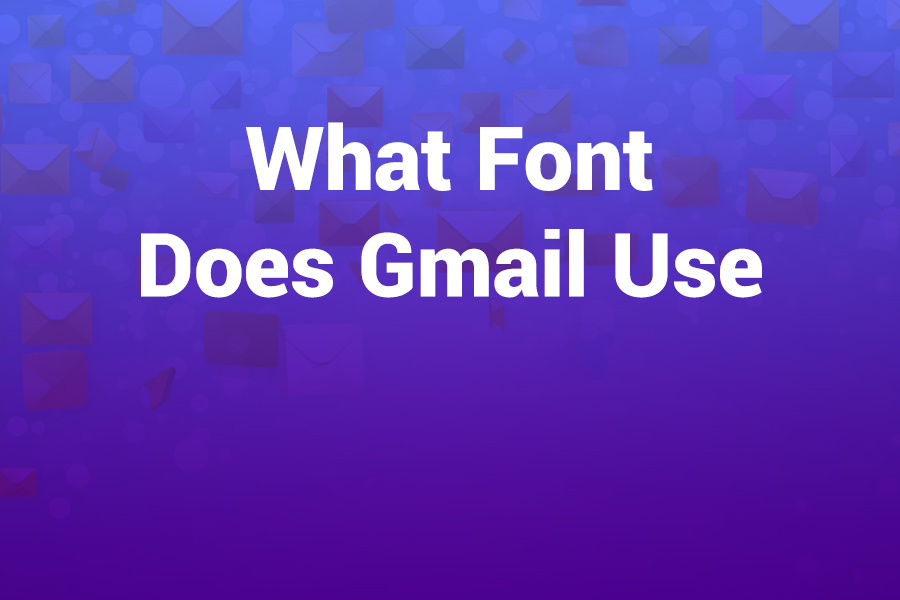Google’s Gmail is one of the most used email platforms in the U.S. and globally. You might wonder: what font does Gmail use? Whether you spot it in your inbox, write a message, or just peek into the interface, typography plays a key role in readability and brand feel.
In this article you will learn which font Gmail currently uses, why Google made that choice, how font choices change across devices, and what you can do to customize your experience, debunk myths, share recent updates, and guide you through font settings.
Gmail’s Default Font: What It Is
When you open Gmail on desktop or mobile and view the interface (menus, labels, buttons), you’re usually seeing a sans-serif style. Historically, Gmail used Arial as its default interface font — when the system font setting was simply “sans-serif.” In many cases, the email body also defaults to Arial when you compose a new message by default.
However, Google has been gradually shifting fonts. Reports show that Gmail’s interface font is expected to change from Arial to Product Sans, Google’s proprietary brand typeface. Simultaneously, the default font for email bodies is expected to move to Roboto, a clean, modern sans-serif designed by Google.
Thus today, Gmail’s interface generally uses Arial (or the system sans-serif fallback), while Roboto is being introduced or used in parts as the default for message content.
Why Roboto & Product Sans Are the Picks
Roboto: Optimized for digital reading
Google designed Roboto to be highly legible on screens. It’s open source, well-hinted for crisp display on pixel-based devices, and supports many weights and styles. Because Gmail is accessed across mobile, tablet, and desktop, a font like Roboto ensures consistency. Roboto has become the default on Android and in many Google services for this reason.
Product Sans: Brand consistency
Product Sans is Google’s branding typeface introduced in 2015. Using it in the Gmail interface aligns the product visually with Google’s identity. Its geometric style and friendly curves give a modern yet simple voice to UI elements.
Fallback logic
Even when Gmail specifies a font like Roboto or Product Sans, your system might not have it installed. In those cases, Gmail and the rendering engine fall back to generic “sans-serif” or to widely available fonts like Arial or Helvetica.
Comparisons & Myths
Gmail uses “Sans Serif” only
In Gmail’s settings, the font dropdown often shows generic “Sans Serif.” That doesn’t tell you the exact font — just a font family. Under the hood, it gets mapped to Arial, Roboto, or the browser’s default sans-serif engine.
Gmail supports web fonts
Gmail generally doesn’t support embedding arbitrary web fonts like you would on websites. It supports a limited set (Open Sans, Roboto) if you purposely include them and they are accepted. But in most cases, those fonts won’t render as intended and the fallback takes over.
The Gmail logo uses Catull BQ
Yes — for its logo, Gmail uses Catull BQ Regular for the capital “G,” a serif typeface. That’s purely for branding and not part of the UI or message text.
How Font Rendering Works in Gmail
When Gmail renders text (menus, labels, message body), it follows a font stack: a list of font names in order of preference. For example:
font-family: “Product Sans”, “Roboto”, Arial, sans-serif
The browser picks the first available font in the list. If Product Sans isn’t available, it goes to Roboto, then Arial, then generic sans-serif.
When you compose a message, Gmail applies its “default text style.” In settings you can change that default. That only affects new messages you compose — received emails or those whose sender has forced a font will still display as sent.
How to Change the Default Font in Gmail
You don’t have to be stuck with whatever Gmail gives you. You can customize your default font, size, and color. Here’s how:
- Log in to Gmail on a desktop browser
- Click the gear icon (Settings) → “See all settings”
- In the General tab, scroll to Default text style
- Use the dropdown to pick your font style (Sans Serif, Serif, Fixed Width)
- Change the font size and color if desired
- Scroll down and click Save Changes
Once you do that, every new email you compose inherits those settings by default.
Device Differences & Mobile Considerations
On mobile apps (iOS, Android), the rendering engine is different. Gmail apps often rely on system fonts or optimized mobile rendering. Because mobile devices come with their own font sets, Gmail may map to the system’s sans serif (for example, Roboto on Android). So what you see on mobile may differ slightly from desktop.
On newer devices, Google is pushing consistency: using Roboto across mobile UI and message content, aligning with Material Design.
Which Fonts Work Best for Email
Because Gmail might not support every custom font, designers and marketers often stick to email-safe fonts — those that render reliably across clients. Popular picks include:
- Arial
- Helvetica
- Georgia
- Verdana
- Times New Roman
Gmail is known to support Roboto and Open Sans to some degree for custom fonts, but fallback often kicks in. So when designing HTML email, include a fallback stack.
Recent Changes & Trends
Google is actively redesigning Gmail. Internal communications obtained by media suggest Gmail’s UI font will shift from Arial to Product Sans, and message default font from Arial to Roboto. That aligns Gmail with Google’s overall visual language.
As of the latest reports, the change is being rolled out or in internal testing. So your Gmail interface or email font may already be Roboto or Product Sans depending on your account and date of update.
Tips for Better Typography in Gmail
- Stick to sans-serif fonts for clarity on screens
- Use default settings for message body so recipients see consistent text
- Include fallback fonts in your HTML emails
- Test emails across Gmail, Outlook, Apple Mail to ensure no ugly fallback
- Avoid using unsupported custom or web fonts unless you know they’ll render
Quick Summary (in bullet form)
- Gmail interface currently often displays in Arial (sans-serif generic)
- Google is transitioning interface font to Product Sans
- Message default font is shifting to Roboto
- Gmail uses font stacks and fallback logic
- You can override the default font via Settings → Default Text Style
- Mobile versions use system fonts, often Roboto on Android
- Email-safe fonts remain essential for broad compatibility
Gmail’s font choices reflect a balance between readability, consistency, and brand identity. As Google evolves its design systems, expect even more integration of Roboto and Product Sans across your Gmail experience.